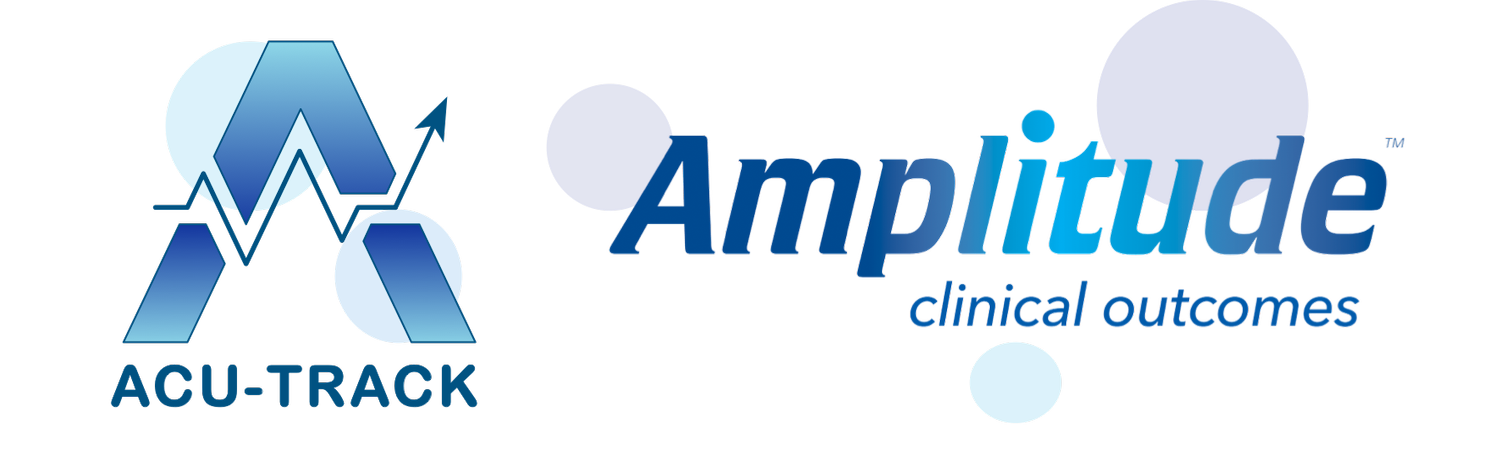Support and Training Hub: Getting Started
2. How to Add Patients
0:15 Add Patients by URL Link
1:22 Add Patients Manually
2:57 Send Intake Form Immediately (IF adding patients manually)
3:26 Add Existing Patients
3:47 How to Find Patients
TIP: We recommend you add a couple of practice patients first and make sure everything is working.
Just make sure you DELETE these patients afterwards!
Patients can Add themselves
One of your first steps, should be do start adding patients. Rather than adding patients manually, we recommend you use your New Patient Portal URL link so your patients can add themselves. This can help streamline the booking and registration process for new patients coming to your clinic, rather than having to invite all new patients manually.
You should have received your New Patient Portal URL in your ACU-Track welcome email.
If you cannot find this, please contact ACU-Track and we will re-send it: welcome@acu-track.org
If you use an online booking system or scheduling software, the URL link can be inserted into the bookings page of your clinic website, to help get new patients registered whilst they are in the process of booking their first appointment.
You can also embed this link directly into your appointment confirmation email templates in your bookings system.
Alternatively, the URL link can simply be sent to new patients directly by email when they are booking in. You can insert the URL in the example email template below, and adapt the wording accordingly.
Dear PATIENT
Our clinic uses the Amplitude Clinical system to securely collect and store your personal data, health information and your clinical notes electronically.
If you could please follow the link to your Patient Portal in order to complete your initial Intake Form online, before attending your appointment. This will allow your practitioner to look through your medical history before they see you and will save time on the day of your appointment!
<<INSERT URL LINK>>
If you have any problems joining the Patient Portal or completing your Intake Form, please email: customer.support@amplitude-clinical.com
We look forward to seeing you at your appointment!
Kind regards
Name of Practitioner/Clinic
Adding Patients Manually
To add a new patient manually, click the Add Patient button on the Dashboard or the + icon on the top menu.
When adding a patient, you can add a Practice reference number under the National Identifier “Gen” if you use one.
Add the patients first and last name, then the registry will automatically search and notify you if a patient with that name already exists.
Then click Create a New Patient.
The system will collect the patient’s consent when they respond to their first email so leave this as “Consent Not Yet Recorded” for now.
The Date of Birth can be typed in the format DDMMYYYY or selected from the calendar, if you click on the Month and Year in bold at the top twice this will give you a decade view.
Select their gender.
The Email Address is mandatory, but the address and phone number are not.
To finish, click Create a New Patient.
When the new patient record is saved, you will see a screen prompting you to add the patient onto a Pathway.
Keep the default Pathway which will be set to “ACU-Track Main Health Complaint Pathway
The start date will be today’s date.
Leave the default “Do not create a worklist entry” then click Add Pathway
The patient will now be sent their initial “Intake Form” automatically that evening by email.
*Please Note:
If you wish for the patient to be sent their intake form immediately, then you can open the patient’s Clinical Record and press the “send email” tile located on the bottom left within the patient’s record.
Adding your Existing Patients
You can also add your existing patients to your new ACU-Track account. You can invite patients manually on an individual basis.
If you want to add multiple existing patients to your ACU-Track account, then you can do this easily by emailing these patients your New Patient Portal URL link.
How to Find a Patient
Once your patients are added, they are easy to find. Click the Find Patient button on the Dashboard or the Magnifying Glass icon:
To search for all patients, just click Search.
To search for a specific patient, simply type in any of their details, such as their name or date of birth, then select Search.
ACU-Track is Hosted by Amplitude Clinical
For all technical issues, please contact: customer.support@amplitude-clinical.com