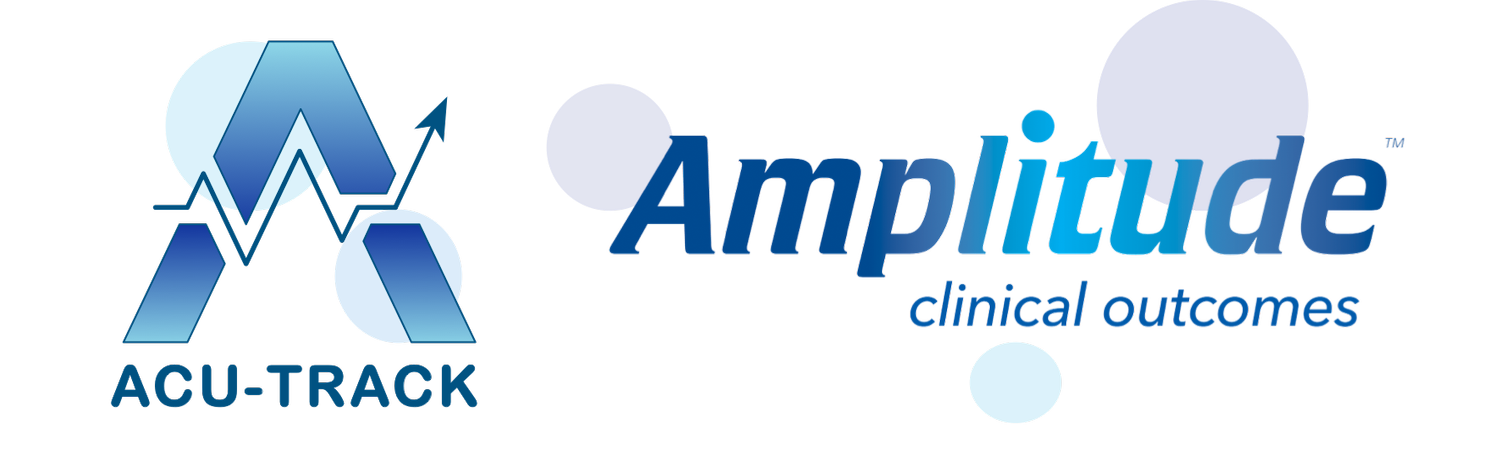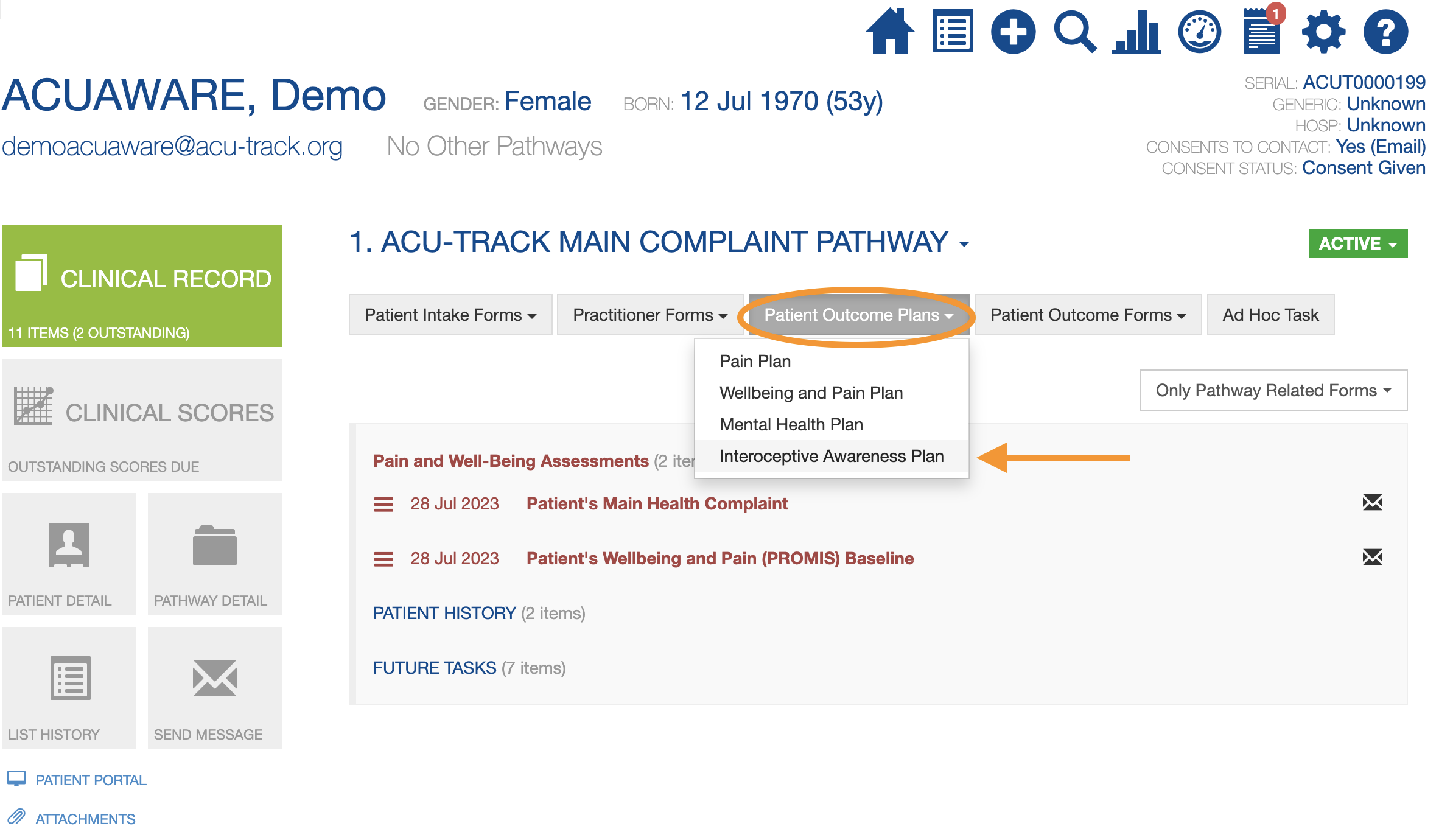ACUAWARE Study Tutotial
TIP: We recommend you add some practice patients first to make sure you are comfortable with the process before using the system live in clinic.
Just make sure you DELETE these patients afterwards!
Find a Patient
First, find the patient, select the ACU-Track Main Health Complaint Pathway and go to their Clinical Record.
2. Initiating the Patient Outcome Plans
For the ACUAWARE Study we recommend you complete the baseline questionnaires with your patients after the patient's Initial Consultation but before you start treatment.
First you will need to initiate every patient on TWO Plans:
The Wellbeing and Pain Plan
The Interoceptive Awareness Plan
Simply click the ‘Patient Outcomes Plan’ button, and then select the Wellbeing and Pain Plan to Initiate it.
The date will automatically be today’s date.
Click the ‘Save’ button to confirm.
You will now see the initial patient forms appear in Red in the patients Clinical Record.
Then repeat the same process for the second plan. Click the ‘Patient Outcomes Plan’ button, and then select the Interoceptive Awareness Plan to Initiate it.
Click the ‘Save’ button to confirm.
Completing the baseline questionnaire
After the plans have been initiated, you can now complete the baseline questionnaire in clinic:
click the blue ‘patient portal’ link below the left-side menu to open the Patient Portal in a new window.
*Please Note:
It is important that you PASS CONTROL OF THE DEVICE to the patient when they are completing any questionnaires in clinic.
Ask the patient to click ‘Complete Now’
The first question on each Plan asks the patient to type and select the term that best describes their main health complaint. If you are completing the questionnaire in clinic, you will have already discussed their problem in detail during the initial consultation. You should help guide the patient to select the option which is most appropriate and accurate.
They may have a clear medical diagnosis for their problem in which case this will be straight forward, or they may just have pain or a problem in a particular area with no diagnosis.
There are options to select a wide range of different health complaints.
Remember, the ACUAWARE study focusses on chronic pain. The patients main health complaint does not necessarily have to be a chronic pain issue, it may be anxiety or some other symptom/problem. But the patient should have some kind of chronic pain as a feature of their problem.
If you or the patient are not sure which term to choose, or if their complaint is not listed, just select ‘OTHER HEALTH PROBLEM’, either by clicking on the magnifying glass icon or typing this term directly in the search box.
This will then load a new text box and the patient can write their health complaint in their own words.
Don’t worry if you don’t get it right!
You can always update this categorisation in the future by Changing Health Complaint Categorisation.
The second question simply asks them to score how long they have had this problem.
Next the patient will be guided through the specific questionnaires on their chosen Plans.
PLEASE NOTE: The MAIA 2 Interoceptive Awareness questionnaire is quite long, try and encourage the patient not to think too long about every question and preferably get them to answer the questionnaire instinctually.
When the patient has finished the questionnaire, the patient can just click ‘Return to Your Portal Home Page’ or ‘Quit’, and pass the device back to you.
You will now see the completed forms are marked Black, and displayed under ‘Health Complaint’ and ‘Outcomes’ in the patient’s Clinical Record.
You can now finish your consultation and proceed to deliver any treatments or prescriptions!
3. Collecting Follow-up Questionnaires
Once a patient has been initiated onto a Plan and has completed their initial questionnaire, your ACU-Track account will automatically send all follow-up questionnaires to the patient via email at pre-defined time-points.
Remind your patients that this will happen, and please encourage them to complete these questionnaires at home inbetween their appointments.
In a patient’s Clinical Record:
Grey forms under ‘Future Tasks’ show all questionnaires that will be sent in the future.
Black forms mean the questionnaire has been completed, and you can click on the forms to view their scores.
Red forms mean that the questionnaire has NOT been completed
If a patient does not complete a questionnaire, the system will send an automatic email reminder to each patient twice.
You can also Send a Manual Email Reminder to the patient.
4. View Clinical Scores
Your ACU-Track account lets easily view and monitor individual patient progress.
In patient’s Clinical Record, click on the Clinical Scores button in the left-hand side menu.
Select the name of the questionnaire to display a record of all the recorded scores at each date.
Click on the graph icon to view the visual progression of mean scores over time.
The green or red arrows will indicate whether the score progression is positive or negative.
5. Recording your Clinical Notes
Your ACU-Track account includes a Clinical Notes form specifically designed for acupuncture and Traditional East Asian Medicine practitioners.
The Practitioner’s Clinical Notes Form should be completed for every appointment.
To record your clinical notes for a patient, go to their Clinical Record by finding the patient and selecting the ACU-Track Main Health Complaint Pathway.
Click the ‘Practitioner Forms’ button and then select ‘Practitioner’s Clinical Notes’ to load the form:
You can ignore the ‘Performing Practitioner’ section.
The form allows you to record progress updates or notes, diagnostic information from the Tongue, Pulse, Observation and Palpation as well as special tests.
You can record a primary and secondary diagnosis
You can then record specific information about the treatments or intervention you provided for the patient, including modalities and techniques used.
Our comprehensive Acupuncture point lists let you select which points you used, on which side and how they were stimulated.
To add another acu-point or herb, simply click the green + icon, and a new search box will appear in the form below.
To remove an acu-point or herb, simply click the red x icon, and confirm by clicking ‘Yes’.
You can select which Herbs or Herbal Formula your prescribed to the patient, including type and dose.
Our ‘visual body chart’ lets you easily mark where you applied Massage, Cupping or Gua Sha.
Record if you gave any additional Lifestyle Advice or guidance to the patient.
You can also record any Adverse Effects or make some notes for the patient’s next appointment.
Finally, you can record any final notes or mark some considerations for the next consultation.
Click the ‘Save’ button and you are done.
This form will now appear under ‘Treatment Record’, and you can click on the form to make any changes.
6. Recording a Patient Case Summary
3 months after a patient has been initiated on a Plan, you will receive a reminder to complete a ‘Practitioner’s Case Report’ summary for that patient.
You will see this reminder by clicking the Tasks button in your Dashboard
Then under My Tasks you will see; ‘Practitioner's Case Report at Three Months’ with all the patient’s listed below for which this task is outstanding
Click on the patients Pathway to take you through to the patient’s Clinical Record
You will see the ‘Practitioner's Case Report at Three Months’ displayed as an uncompleted form in Red
Click the form to complete the ‘Case Report’.
The case report is quite similar to the ‘Clinical Notes’ form, but is designed to record an overall summary of the treatments and care you provided for this patient over the last 3 months, including;
Ignore the ‘Performing Practitioner’ section
Enter the number of treatments provided so far
The main modalities or techniques you used
Your diagnosis for this patient, either traditional, conventional or both
The main acupuncture points you used for this patient
The main herbal formula or herbs you prescribed for this patient
Details of any other modalities you provided
Any additional lifestyle advice you gave
Any adverse effects the patient experienced during their course of care
The ‘Case Report’ provides a useful summary for your own records, and for any other practitioners or delegates that may also need access to this patient’s clinical record.
You can save or print the report easily, by clicking the 3 Black bars next to the completed form under ‘Treatment Record’ and selecting ‘Print preview’.
ACU-Track is Hosted by Amplitude Clinical
For all technical issues, please contact: customer.support@amplitude-clinical.com